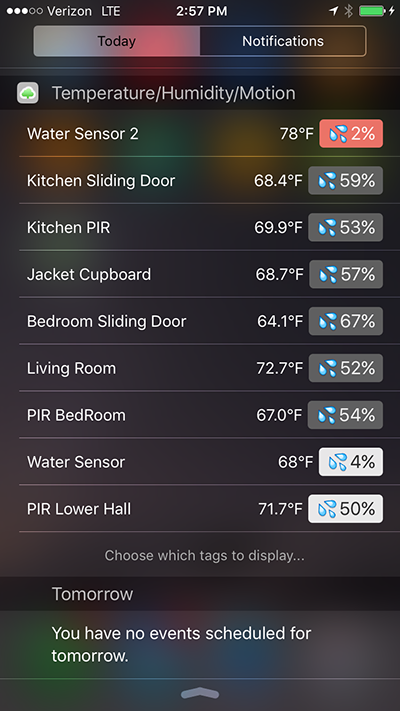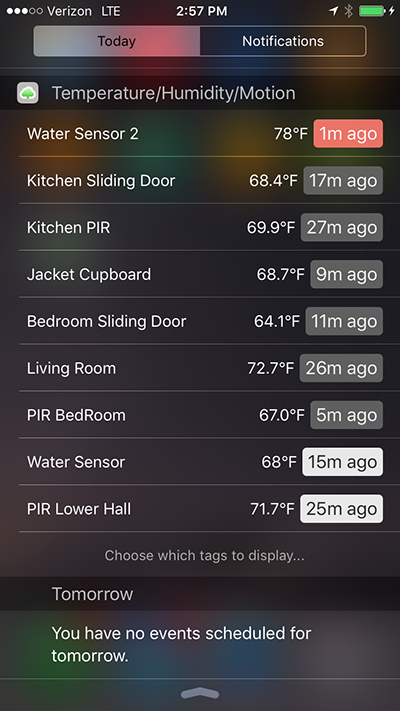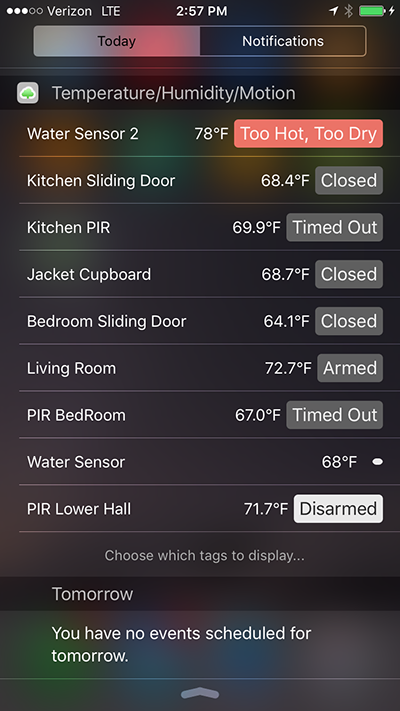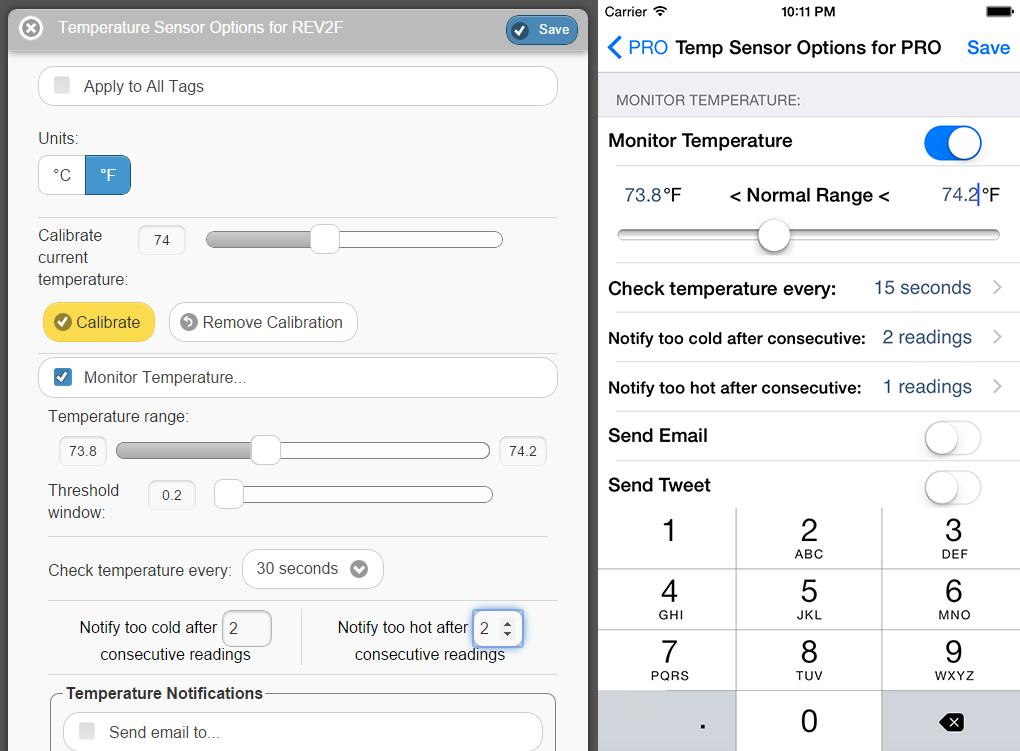UPDATE (April 19, 2017): We have consolidated into the one "Wireless Tag (Informational)" skills since both actions and queries are supported by that skill, in order to provide customer with more consistent experience.
Check out the WirelessTag Amazon Echo/Alexa skill just became available for everyone today!
- "Alexa, turn on Car Key beeper," to help you find your key
- "Alexa, turn on Car Key motion," to arm motion sensor on the tag
- "Alexa, turn off Car Key motion," to disarm it
- If you have more than 1 tag with motion sensor, "Alexa, turn on all motion tags," to enable motion sensor on all tags when you leave home
- "Alexa, turn on temperature monitoring in Bedroom."
- "Alexa, turn on temperature monitoring in all tags."
- "Alexa, turn on humidity monitoring in Car Key."
- "Alexa, turn on humidity monitoring in all tags."
- "Alexa, set Bedroom temperature to 74."


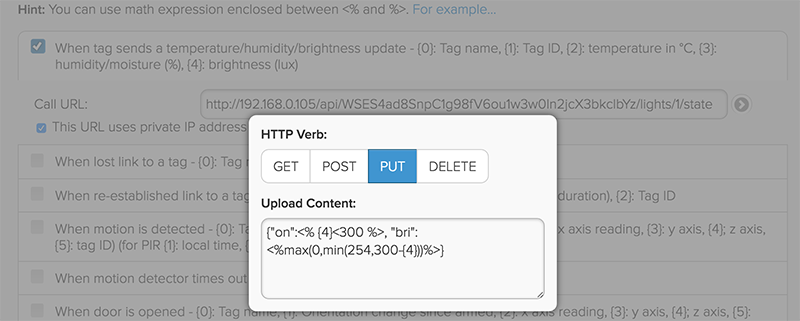
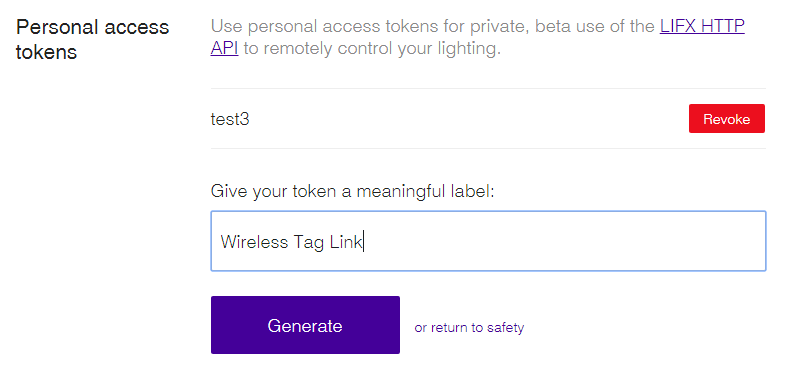

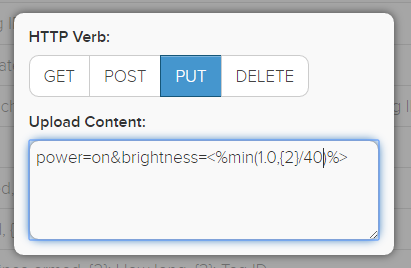

 (Android 4.1+ swipe down)
(Android 4.1+ swipe down)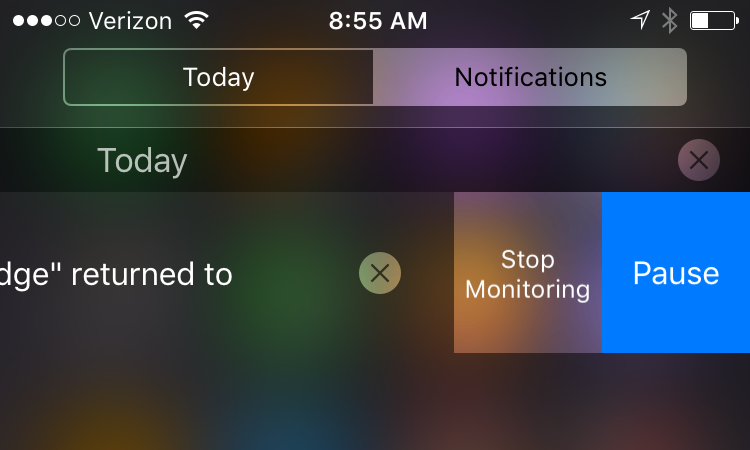 (iOS 8+, swipe left)
(iOS 8+, swipe left)